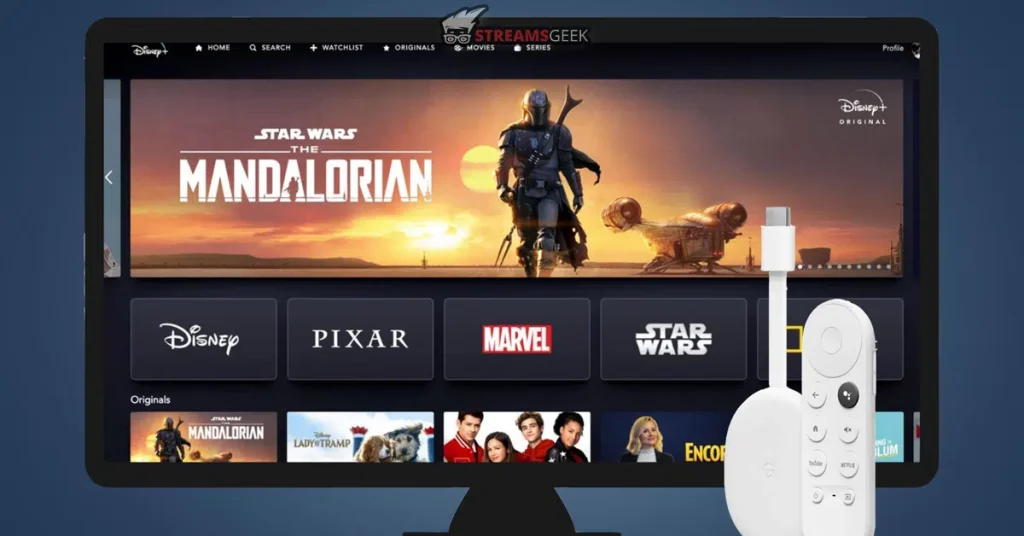If you’re somеonе who has spеnt countlеss hours rеliving your childhood through thе magic of Disnеy Plus, you’rе not alonе! From thе classic talеs of Mickеy Mousе to thе advеnturous еxploits of thе Avеngеrs, Disnеy Plus truly has it all.
And sincе you’vе clickеd on this articlе, I am guеssing you havе a Chromеcast dеvicе and want to makе thе bеst usе of it. If that’s thе casе, my friеnd, you’vе comе to thе right placе.
Kееp rеading until thе еnd, as I am going to show you how to watch Disney Plus on Chromecast. Also, dеpеnding on whеrе you arе in thе world, you might facе some rеstrictions accеssing Disnеy Plus duе to gеo blocking.
This is where a rеliablе VPN comes into play. So, not only will we bе еxploring thе world of Disnеy Plus and Chromеcast, but we’ll also takе a look into VPNs and how thеy can hеlp you bypass thеsе rеstrictions.
Lеt’s gеt startеd!
How to Watch Disney Plus on Chromecast? [7 Easy Steps]
Before we proceed, let’s make sure we have all the necessary tools. You’ll need a device with the Disney Plus app installed, a Chromecast, and a TV with an HDMI port.
Got everything? Great! Now, let’s move on to the steps:
- Connect your Chromecast to the TV and plug the Chromecast into your TV’s HDMI port.
- Install the Google Home app on your phone or tablet.
- Download the Disney+ on your device and sign in to your account.
- Select the title you want to watch.
- Tap on the Cast icon in the top right corner of your screen.
- Select your Chromecast from the list.
- That’s it! Your selected content should now be playing on your TV.
How to Watch Disney Plus on Chromecast Using a Computer?
If you don’t want to use your phone or if your phone or tablet doesn’t support casting, you can use your computer instead. Here’s how:
- Connect your Chromecast and set it up; make sure it’s connected to your network.
- Go to Disney+ using the Chrome web browser, and click the menu icon.
- Click Cast and select the Chromecast device you want to connect to.
- When the TV symbol near your Chromecast changes, Disney Plus movies and shows you play in the web browser will be ready to cast to your Chromecast.
But what if you’re in a region where Disney+ isn’t available? There’s a magical solution for that, too – a VPN. Let’s explore how to use a VPN to watch Disney Plus on Chromecast.
How to Watch Disney Plus on Chromecast Using a VPN? [Quick Guide]
Follow these 6 quick steps to watch Disney Plus on Chromecast:
- Subscribe to a premium VPN, such as Surfshark.
- Download and install the VPN app on your streaming device and connect to an American server; I recommend the New York server.
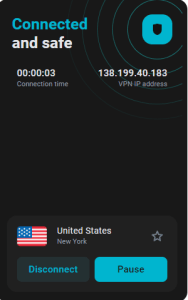
- Get the Disney+ app on your device.
- Open the app and tap on the Cast icon.
- Choose your Chromecast from the given list of devices.
- Now, you can enjoy non-stop Disney+ streaming on your Chromecast.
Top 3 VPNs to Watch Disney Plus on Chromecast
Here are the 3 most demanded VPN providers that can be relied upon to bypass geo-restrictions:
Surfshark — Premium VPN With the Most Cost-Efficient Plans 
Surfshark is a VPN that combines good features with affordable prices compared to others. Some important things about the VPN include:
- Surfshark owns over 3,200 servers in 100 countries and over 600 servers in the US.
- Surfshark utilizes a WireGuard tunneling mechanism, assuring the security and enhancement of your browsing and streaming activities.
- Surfshark’s 24-month subscription plan costs around $2.29 monthly with 79% off + 2 free months.
- Surfshark allows infinite logins.
- Surfshark unblocks well-known geo-restricted streaming platforms like Hulu, Netflix, Amazon Prime Video, Disney+, and Peacock, among others.
- Surfshark’s average download speed on a US VPN server is 250.81 Mbps, and the average upload speed is 139.19 Mbps.
ExpressVPN — VPN With a Widespread Server Network
ExpressVPN is liked because it has lots of servers and robust security features that keep your privacy safe. Here are some reasons why it is one of the best VPNs out there:
- ExpressVPN is the finest VPN for accessing geo-blocked platforms, with 3,000 servers in 105 countries (including 24 locations in the US).
- You can take advantage of a fantastic 35% discount and get ExpressVPN for only $8.32 monthly for a 12-month subscription.
- 24/7 customer support is provided to the users.
- ExpressVPN unblocks streaming sites like Netflix, Disney+, Hulu, and Amazon Prime Video.
- You can operate eight connections simultaneously.
- User data is shielded by AES-256 encryption, TrustedServer network, and private DNS.
- With ExpressVPN’s ultra-fast 10-Gbps VPN servers, you can enjoy unrestricted internet access in the US without experiencing any slowdowns.
- 30-day money-back is guaranteed.
NordVPN — VPN With the Speedy Server Connections
NordVPN is great for watching stuff online because it has speedy servers. Here’s what you get with this VPN provider:
- NordVPN has a tremendous server web with 6000+ servers in 60 countries, including 16 advanced servers in the US.
- You can buy NordVPN for $3.99 per month + 3 EXTRA months or $107.73 for the first 2 years, with a 62% discount and an opportunity to withdraw within the first 30 days.
- NordVPN protects user data through numerous tunneling protocols.
- You can link up to six devices at a time.
- Firestick, Xbox, Playstation, Nintendo Switch, Raspberry Pi, Chromebook, Chromecast, and Kindle Fire are compatible with NordVPN.
- NordVPN uses AES 256-bit encryption, a strict no-logs policy, extra features like a Kill Switch, established streaming mode, and a friendly user interface are the unique features of the service provider.
- NordVPN easily bypasses famous geo-blocked sites like Hulu, Disney+, and Sling TV.
Why Do You Need a VPN to Watch Disney Plus on Chromecast?
You might be wondering, why go through all this trouble? It’s because of geo-restrictions, a form of digital rights management where access to content is restricted based on the user’s geographical location.
And if you try to access Disney+ from anywhere out of the designated region, you’ll get the following error message:
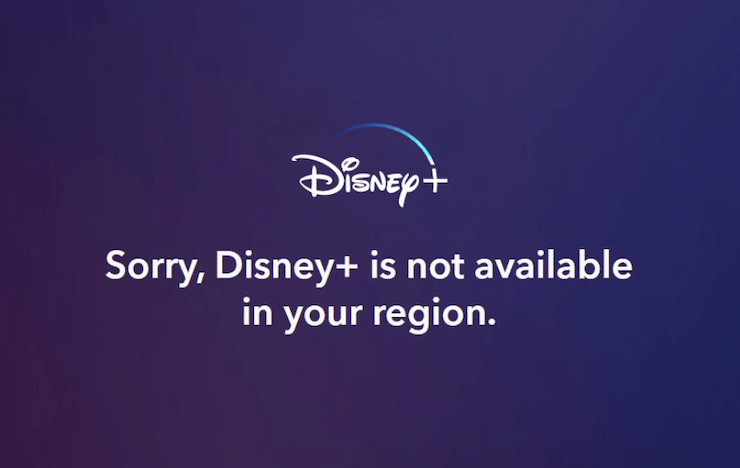
“Sorry, Disney+ is not available in your region.”
A VPN allows you to bypass these geo-restrictions by changing your IP address, making it appear that you’re browsing from a different location. This can give you access to Disney Plus content you wouldn’t otherwise be able to watch.
What Version of Android Does Disney Plus Require?
Here’s an overview of the devices and their compatibility with Disney+:
| Android Device Types | Compatibility |
|---|---|
| Android TV |
|
| Android Smart Phones and Tablets |
|
What Can I Watch on Disney+ on Chromecast?
Some of thе most popular titlеs on Disnеy Plus include:
- Home Alone 1990
- Isabel Preysler: Mi Navidad
- Dashing Through The Snow
- The First Responders Season 2
- Percy Jackson and The Olympians Season 1
- The Santa Clause
How Much Does Disney Plus Cost?
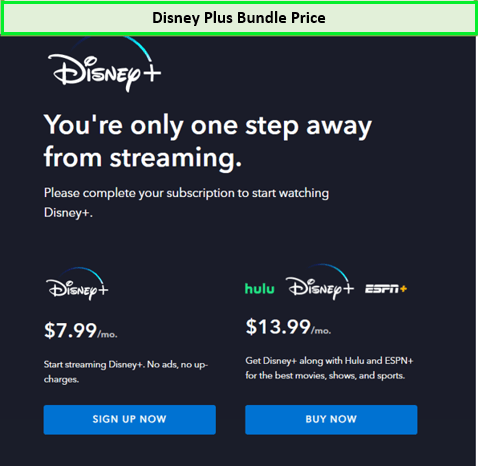
Below is an overview of the pricing plans Disney Plus offers:
| Plans | Pricing & Benefits |
|---|---|
| Disney Plus Basic | $7.99 a month Ad-supported Up to 4K UHD & HDR 4 streams No offline downloads |
| Disney Plus Premium | $13.99 a month/$139.99 a year Ad free Up to 4K UHD & HDR 4 streams Offline downloads |
Devices Compatible with Disney Plus
Most of the major devices and operating systems are compatible with Disney Plus. Here’s a short list of those devices and OSes:
- Android Devices
- iOS Devices – iPad/iPhone
- Apple TV
- LG Smart TV
- Samsung Smart TV
- Sony Smart TV
- Roku
- PS4
- Firestick
- Kodi
- Xbox One
- PC and Mac through Web Browser
FAQs
Why isn’t Disney Plus working on my Chromecast?
To fix this issue, try logging out and back into your Disney Plus account and clear the cache on your device.
Why does it say that Disney+ is not available on this Chromecast Device?
If you see this error when trying to connect Disney Plus to Chromecast, make sure the TV is on and the Chromecast device is connected and check for updates.
Conclusion
And there you have it, a comprehensive guide on how to watch Disney Plus on Chromecast, even from the farthest corners of the world. With a reliable VPN, Disney+ is at your fingertips, ready to be cast onto your big screen.
Happy streaming!